 Step 01
Step 01
Creating the procedural
Select the pelt object and press [7] to open a Render Tree. Get a Fractal node (from the Nodes > Texture) and a Color Matte node (from the Nodes > Color Channels). Connect the Fractal node to the Input of the Color Matte node and the Color Matte node to the Ambient and Diffuse input of the Blinn node. Open the Fractal PPG. In the Texture tab, click the New button and choose Planar XZ. Switch to the Advanced tab and set the UV Remap Maximum to 5 for all three axis.
Open the Color Matte PPG. In the Component tab, change the Channel to Average RGB. Switch to the Component Range tab and check the Range Enabled checkbox. Set the Minimum delta to 0 (zero), the Minimum threshold to about 0.45 and the Maximum delta to 1. Change the Inside Value to a light brownish color and the Outside Value to a dark brown. Select the Color_Matte node and press [Ctrl] + [C] to copy the branch. Press [Ctrl] + [2] to switch to the Hair toolbar. Select all the polygons on the topside of the pelt and from the Hair > Create menu choose From Selection
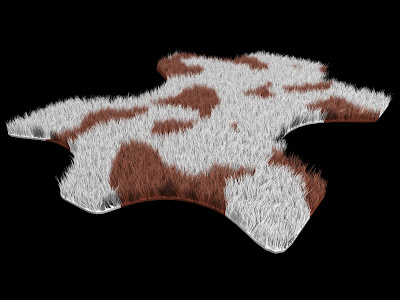 Step 03
Step 03
Transfer UV’s to the Hair
Select the Hair and from the Modify menu choose Transfer Map. Press [8] to open an Explorer. Expand the Pelt > Polygon Mesh > Cluster > Texture_Coordinates node and pick the Texture_Projection (Planar XZ). This will copy the UV information from the mesh to the hair operator. With the hair selected, press [7] to open a Render Tree and press [Ctrl] + [V] to paste the nodes from the Pelt material. Connect the Color_Matte to the DiffuseRoot input of the Hair_Render node.
The project files used in this tutorial can be found at: http://www.redi-vivus.com/Caffeineabuse/HairProceduralColor.zip
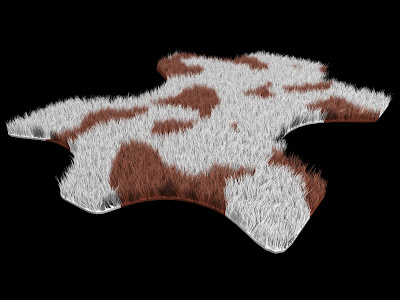 Step 03
Step 03Transfer UV’s to the Hair
Select the Hair and from the Modify menu choose Transfer Map. Press [8] to open an Explorer. Expand the Pelt > Polygon Mesh > Cluster > Texture_Coordinates node and pick the Texture_Projection (Planar XZ). This will copy the UV information from the mesh to the hair operator. With the hair selected, press [7] to open a Render Tree and press [Ctrl] + [V] to paste the nodes from the Pelt material. Connect the Color_Matte to the DiffuseRoot input of the Hair_Render node.
The project files used in this tutorial can be found at: http://www.redi-vivus.com/Caffeineabuse/HairProceduralColor.zip





0 comments:
Post a Comment