There seems to be a slight problem downloading the project files for the tutorials. Please let me know if you experience this and I’ll send you the files via email…
Read the full post>>
There seems to be a slight problem downloading the project files for the tutorials. Please let me know if you experience this and I’ll send you the files via email…
Posted by Ola Madsen at 12:11 PM 1 comments
Labels: Blog related
 Just wanted to wish you all a merry Christmas and a happy New Year! While I haven’t much time lately to add more articles there are some goodies waiting to be published, so stay tuned…
Just wanted to wish you all a merry Christmas and a happy New Year! While I haven’t much time lately to add more articles there are some goodies waiting to be published, so stay tuned…
Posted by Ola Madsen at 12:20 AM 0 comments
Labels: Blog related

The project files used in this tutorial can be found at:
http://www.redi-vivus.com/Caffeineabuse/Cable_Using_SoftimageCloth.zip
Softimage Cloth
Start by open the scene cabel.scn from this issues CD. Select the Cable_Cloth object and press [T] to set the selection filter to points and select the two vertices at the right end of the object. From the Edit menu choose Create Cluster with Center. Press [4] to switch to the Simulate Toolbar. Select the Cable_Cloth object and from the Create > Cloth menu choose From Selection. Different types of cables obviously has different characteristics. Use the values in the above screenshot as a starting point and experiment on your own.
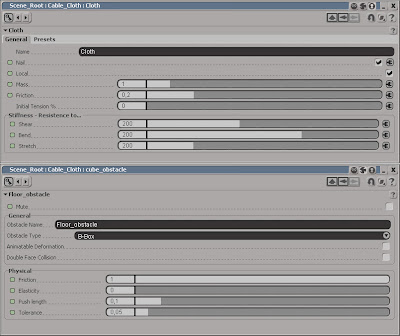
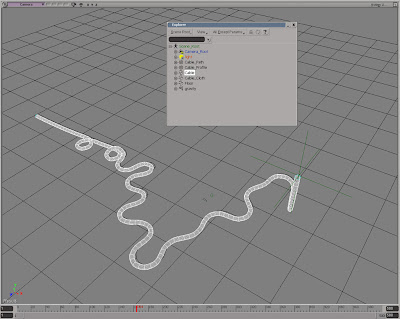 Extract from edge
Extract from edgePosted by Ola Madsen at 2:01 PM 5 comments
Labels: Animation, Simulation, Softimage XSI, Tutorial