Step 01
Using two lights
While it may sound simple enough, it does require a little trick. By adding a light to the scene you’ll get the wanted shadow but you’ll also get the extra illumination. So you’ll need to create a second light that will remove the added illumination but leaves the shadow intact. Open the scene NegativeLight.scn from this issues CD.
Using two lights
While it may sound simple enough, it does require a little trick. By adding a light to the scene you’ll get the wanted shadow but you’ll also get the extra illumination. So you’ll need to create a second light that will remove the added illumination but leaves the shadow intact. Open the scene NegativeLight.scn from this issues CD.
Step 02
Creating the shadows
The scene consists of a couple of dummy objects and the default lighting. From the Primitive > Light menu choose Sport to create a spotlight. In the spotlight’s PPG scroll down to the Shadow section, check the Enable checkbox and set the Umbra to 0 (zero). Now, position the spotlight so it cast shadows in the desired direction.
Creating the shadows
The scene consists of a couple of dummy objects and the default lighting. From the Primitive > Light menu choose Sport to create a spotlight. In the spotlight’s PPG scroll down to the Shadow section, check the Enable checkbox and set the Umbra to 0 (zero). Now, position the spotlight so it cast shadows in the desired direction.
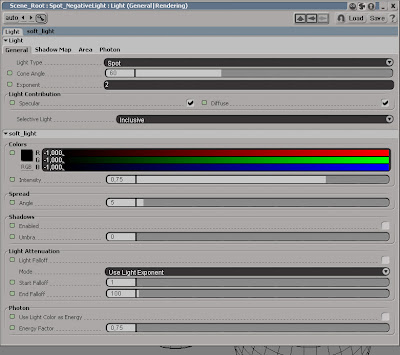
Step 03
Removing the extra illumination
With the spotlight still selected, press [Ctrl] + [D] to duplicate it and open the PPG for the new light. The natural choice would be to change the intensity of the light. However, XSI doesn’t allow negative values for the Intensity. Fortunately it does for the RGB colors. Set the R, G and B to -1 and uncheck the shadow checkbox. Remember to move both light if you want to alter the direction of the shadow.
Removing the extra illumination
With the spotlight still selected, press [Ctrl] + [D] to duplicate it and open the PPG for the new light. The natural choice would be to change the intensity of the light. However, XSI doesn’t allow negative values for the Intensity. Fortunately it does for the RGB colors. Set the R, G and B to -1 and uncheck the shadow checkbox. Remember to move both light if you want to alter the direction of the shadow.
Read the full post>>





