 Step 01
Step 01
Creating particles
The first think you’ll need is obviously a glass of water and a tablet, so start by opening the scene effervescent_tablet.scn from this issues CD. Press [4] to switch to the Simulate toolbar. Select the tablet and from the Create > Particles menu choose From Selection. In the particle PPG, change the settings as shown in the above screenshot (a high-resolution version can be found on the CD).
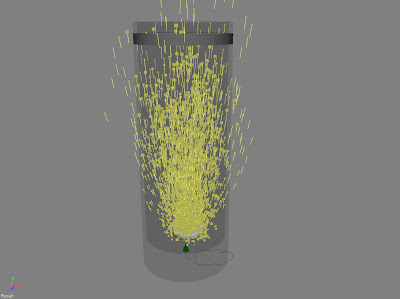 Step 02
Step 02Adding bubbles
In the Particle_Billboard section, switch to the Make Connection tab and click the Sprite button. Switch to the Sprite tab (in the PType section) and click the New button > New From File... and pick the SpriteBubble.pic image from the CD. From the Get > Force menu, choose Gravity. Change the Amplitude to about 10. Rotate the gravity -180 degrees along the X-axis so it points upwards.
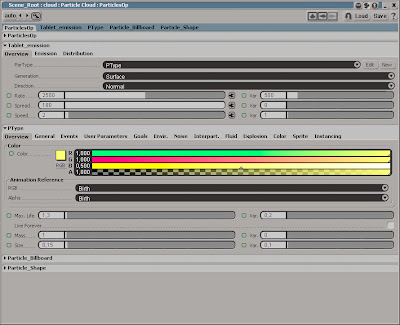 Step 03
Step 03Creating the environment
Select the cloud and from the Modify > Environment menu, choose Apply Force and pick the gravity object. With the cloud still selected, click Modify > Environment Modify > Environment > set Obstacle and pick the glass. In the obstacle PPG, change the Obstacle type to Actual Shape. Set a new obstacle but this time, pick the WaterSurface. From the Inspect > Events menu choose PEvent1 and, in the PPG, change the Action to Disappear.
The project files used in this tutorial can be found at: http://www.redi-vivus.com/Caffeineabuse/Effervescent_Tablet.zip




3 comments:
Hi the scene file for this is not the correct one...any chance you could up load it?
thanks
Hi Mark,
Sorry about the mix-up. I've updated the link with the correct file.
cheers
O
...thanks mate, your blog is amazing!
these are some of the best tips for XSI online
cheers!
Post a Comment