 Step 1
Step 1
The path
Dive right into the solution by opening the scene submarine.scn form the CD. The easiest way to achieve a smooth and fluid motion for your submarine is to animate it along curve (path). In addition to controlling the sub’s actual position, this approach will enable you to automate the rotation of the propeller based on the speed of the sub.
Step 2
Constraint
Select the null object named Submarine and from the Constrain menu chose the Curve (Path) constraint. Pick the Submarine_path curve. In the PathCns PPG switch to the Tangency tab and check the Active checkbox. In the Axis to Align section, set the X-axis to -1. Next, switch to the Up Vector tab and activate it. Use the Roll slider to animate the roll as the sub travels trough the waters.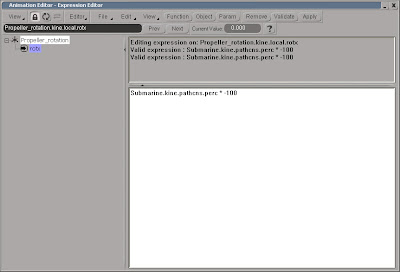
Step 3
Expression
Select the null named Propeller_rotation and press [Ctrl] + [K] to open its Local Transform PPG. In the Rotation section, right click on the animation icon (the green dot) for the X-axis and chose Expression Editor... In the Editor Pane enter the following expression. Submarine.kine.pathcns.perc * -100. While the propeller would spin a whole lot faster in reality, using a lower value and activating motion blur in the render PPG can be far more efficient.
The project files used in this tutorial can be found at:
http://www.Redi-Vivus.com/Caffeineabuse/Propeller_Rotation.zip
Tuesday, August 5, 2008
Propeller Rotation
Posted by Ola Madsen at 7:21 PM
Labels: Animation, Softimage XSI, Tutorial
Subscribe to:
Post Comments (Atom)




0 comments:
Post a Comment