
The project files used in this tutorial can be found at:
http://www.redi-vivus.com/Caffeineabuse/Cable_Using_SoftimageCloth.zip
Softimage Cloth
Start by open the scene cabel.scn from this issues CD. Select the Cable_Cloth object and press [T] to set the selection filter to points and select the two vertices at the right end of the object. From the Edit menu choose Create Cluster with Center. Press [4] to switch to the Simulate Toolbar. Select the Cable_Cloth object and from the Create > Cloth menu choose From Selection. Different types of cables obviously has different characteristics. Use the values in the above screenshot as a starting point and experiment on your own.
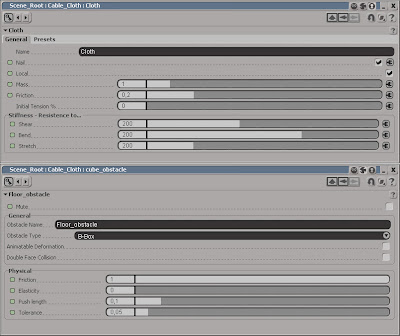
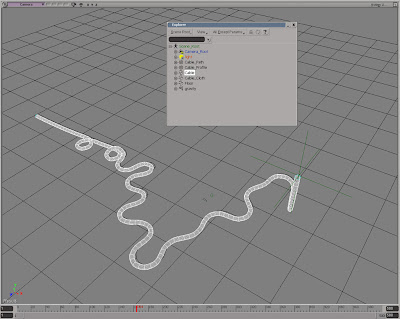 Extract from edge
Extract from edgeSelect all the edge along one side of the cloth object. Press [1] to switch back to the Model toolbar and from the Create > Curve menu choose Extract from Edges. This creates a separate curve object from the selected edges and because it’s a live operator the cloth simulation will automatically be propagated as well. Name the curve Cable_Path. From the Primitive > Curve get a Circle and set the Radius to 0.05. From the Create > Poly.Mesh menu choose Extrusion Along Curve and pick the Cable_Path curve when prompted. Animate the Null object and your cable will follow perfectly.




5 comments:
Glad to see the blog is still alive :-)
Great tutorial BTW
Still alive and kicking... :)
O
how do i get an authorization to download the file?
Hi Sasquatch70
Send me an email and I’ll forward the file...
O
Hi,
I have been following all the steps but the cable wont follow the null, and if I use the final file and I modify the animation I get the same result... do I have to re-run the simulation every time I make a change from any menu?
I am trying to simulate a telephone cable for an animation... Do you know if it would be possible with this method to have one extreme of the cable nailed to the handset and the other one to the telephone booth?
I am no expert in xsi, sorry :)
Any help would be very appreciated
Post a Comment