 Step 01
Step 01
Create a single polygon
Once broken down to individual steps the procedure for creating the thread for the bottle, or any thread for that matter, is essentially a no-brainer. Rather than adding thread onto the existing geometry, you’ll create the tread as a separate piece and then weld it together with original object. The first step is to create a flat polygon with the same length as the circumference of the neck of bottle and with the preferred height of one revolution.
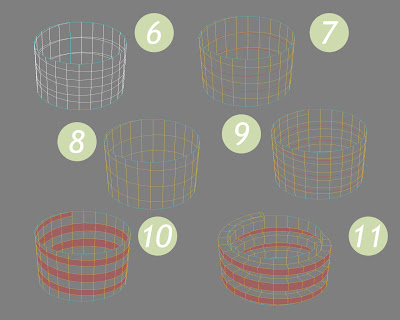 Step 02
Step 02circumference = π * diameter
Knowing the diameter of circle you can calculate the circumference using the formula: circumference = π * diameter (who knew those dull math lessons during compulsory-school would actually pay of one day.) Once the flat polygon is in place you’ll need to split it diagonally from top left to bottom right. The next step is to divide the thread (the currently flat polygon) to match the number of vertices on the bottle. Then simply duplicate the object as many times as want turns on the thread.
 Step 03
Step 03Bend 360
Merge the objects together to create a single mesh and bend it 360 degrees to form a cylinder. Weld the seam and delete the perpendicular edges. Select the edge loop forming the tread, duplicate it and then delete the original loop. Select the new polygon loop and extrude it to create the tread. Merge the two objects together and you’re done. Don’t worry if you missed a part of the procedure, the full video capture can be found on this issues CD.
The project files used in this tutorial can be found at: http://www.redi-vivus.com/Caffeineabuse/Bottle_Threads.zip




5 comments:
That tutorial is just great - definately the best approach I have seen so far. Thanks!
Great solution. Thank's for sharing !
You're welcome... :)
Nice tutorial, however, you fluff past some steps, (not being a Softimage user, I'm not sure I understand the "select the tread edgeloop, duplicate it, and delete the original loop" step) and don't have numbers in the next corresponding to the numbers in the illustrations. Also, your threads are going the wrong way. Remember - righty tighty, lefty loosie.
Hi James,
To select an edgeloop simply press (and hold) the Alt key and select two edges with the middle mouse button. With the edge loop selected, press [Ctrl]+[D] to duplicate it. Then press [Del] to delete the initial edgeloop.
I noticed that I had modelled the threads going the wrong way after I completed the Q&A and since you can use the same technique for threads going the right way I simply let it pass
Cheers
Ola
Post a Comment